Table of Contents
Access files from Order Summary Page
Upon successfully completing a purchase on Buying Prompts, you’ll be directed to the order summary page. Here, you’ll find a download link for the purchased file.
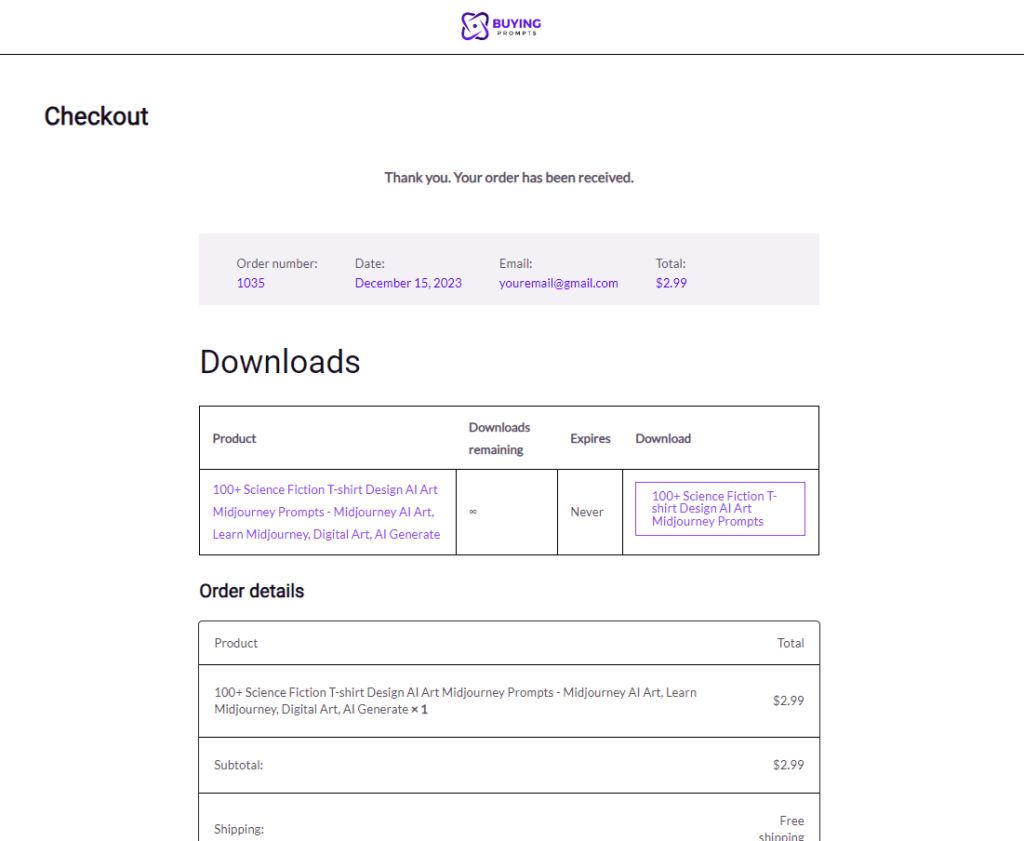
To retrieve your file, simply click on the download link provided.
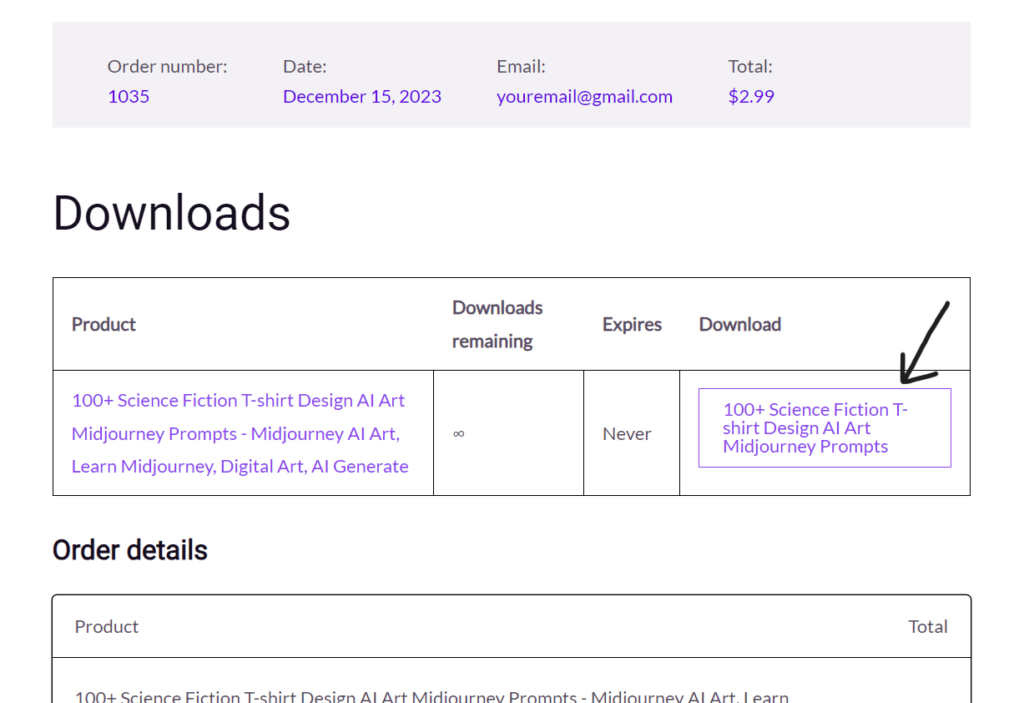
Access File in Email
After your purchase, you’ll receive an email containing the download link for your file.
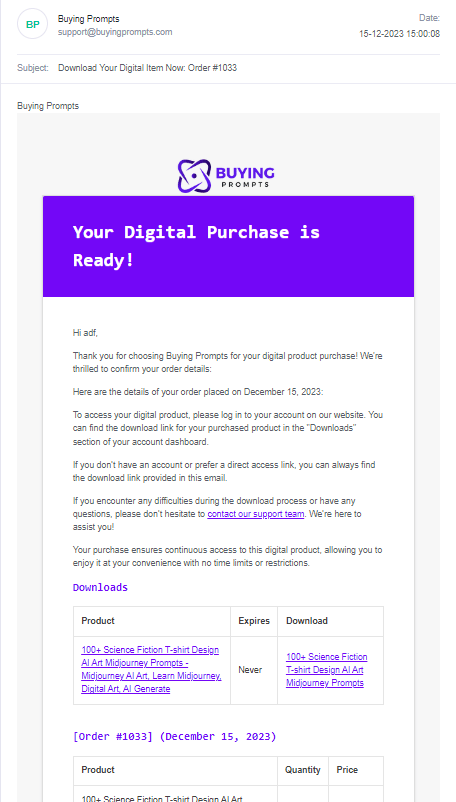
Click the link provided in the email to access your purchased file.
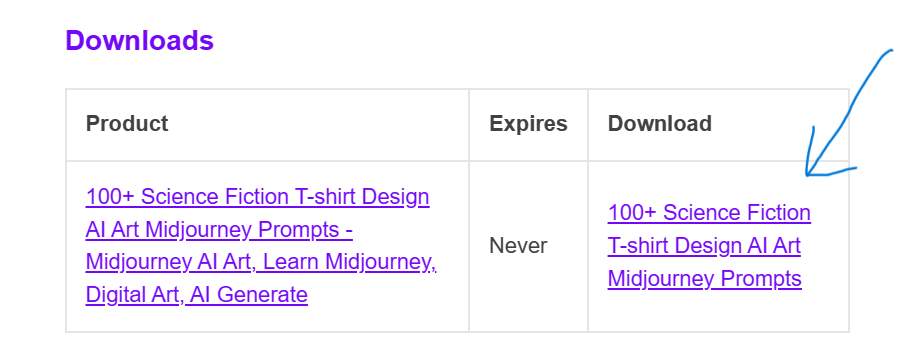
Access Files from My Account
If you have an existing Buying Prompts account, your purchased files can be accessed from the ‘My Account’ section. During purchase, if you don’t have an account, you can create one by ticking ‘Create an account’.
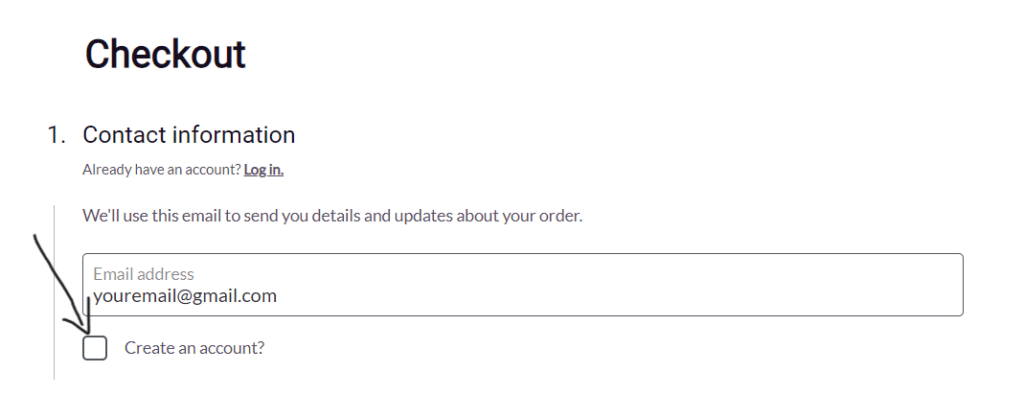
In the ‘My Account’ section, find options like Orders and Downloads, allowing you to download your purchased files.
Access the files in Downloads Sections
Within the ‘My Account’ section, navigate to the Orders section to find your purchased files.
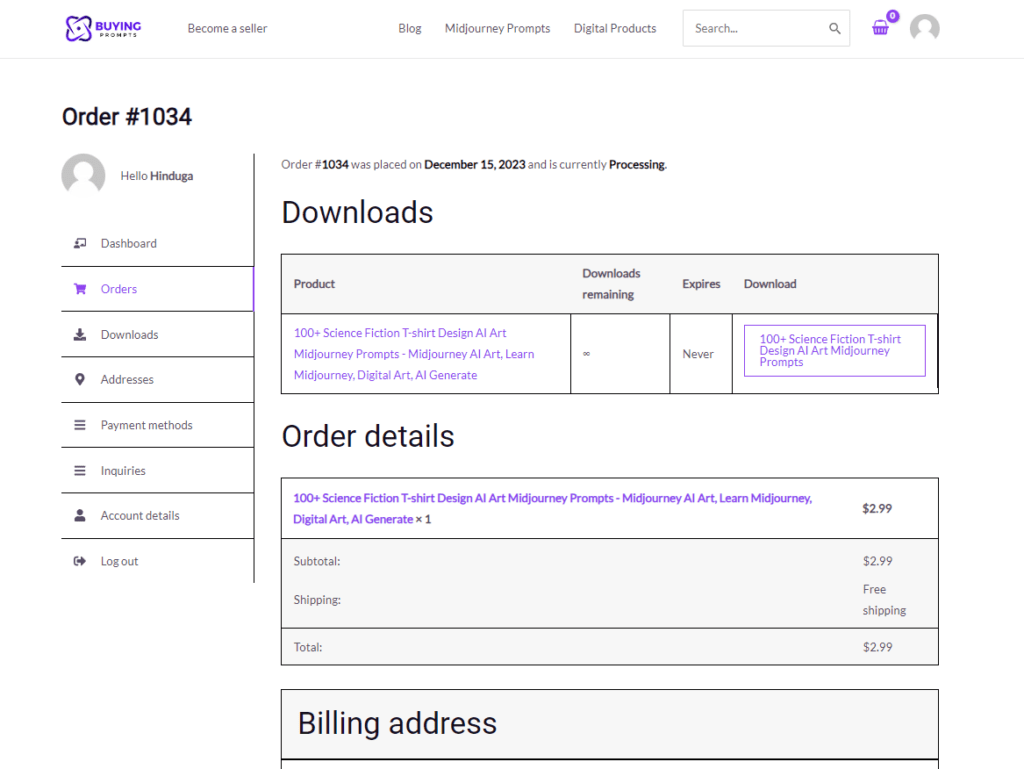
Click on the respective file to access and download it.
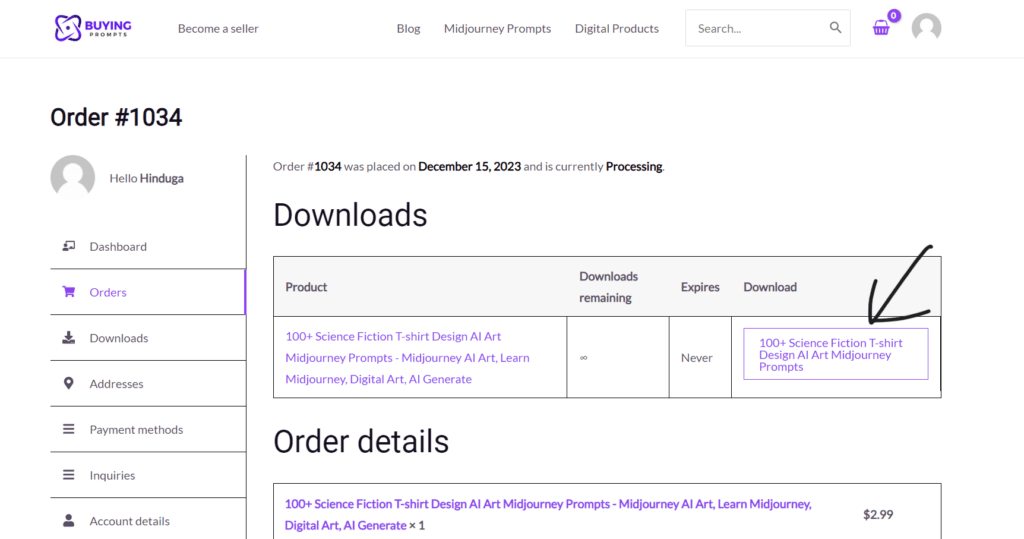
Access file in Downloads Section
View your Download Section within ‘My Account’ to locate and access your purchased file.
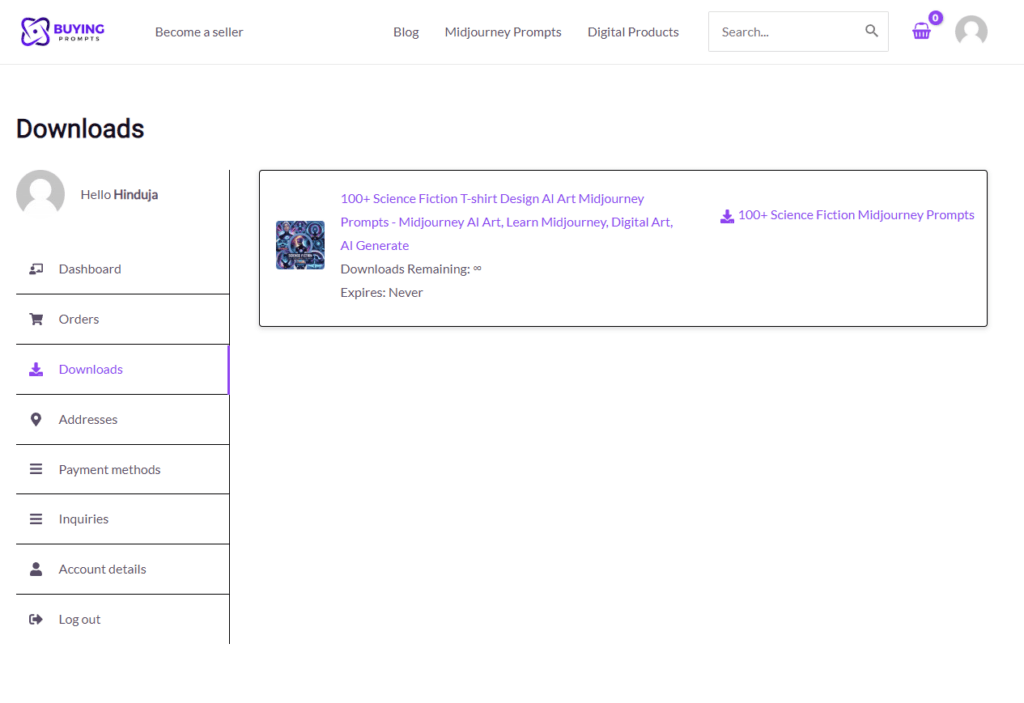
Click on the file to proceed with the download.
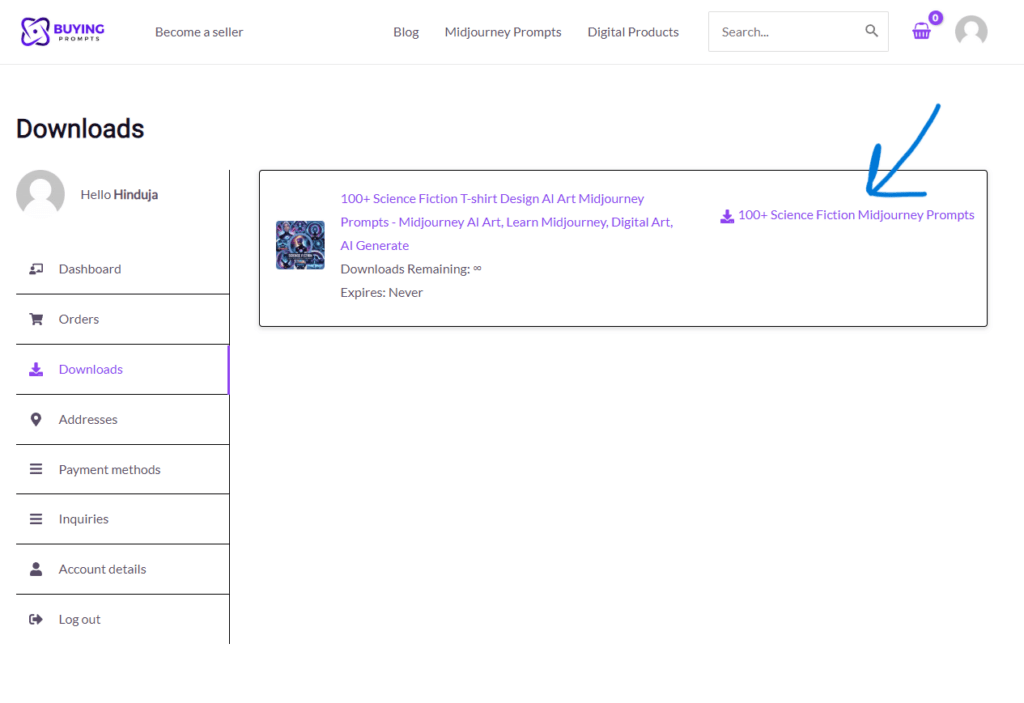
If you encounter any issues while retrieving your purchased file, feel free to Contact Us for assistance.